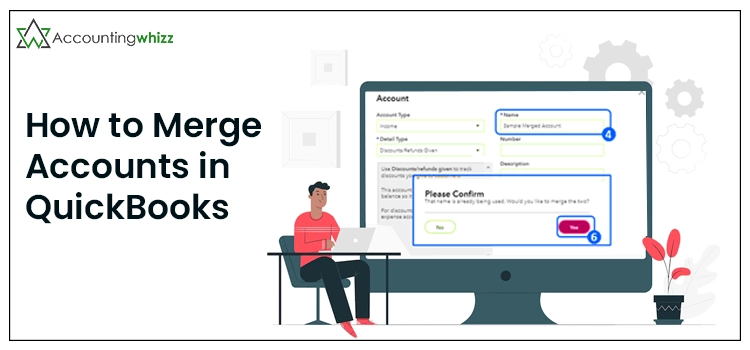
Are you struggling while trying to merge accounts in QuickBooks? This comprehensive guide will assist you with the proper stepwise instructions. Merging the accounts in QuickBooks will help remove duplicate accounts and generate one profile. Ultimately, this will help the users manage their accounts easily without worrying about duplicate accounts.
Furthermore, before merging accounts in QuickBooks, you must be sure that you want to merge the accounts. This is so because the users cannot make changes once the accounts are merged. To gain more information regarding merging accounts, we recommend you read the entire post attentively.
Facing issues while trying to merge accounts in QuickBooks and need instant help? Don’t Panic!! Instead, consult our professionals and clarify all your doubts immediately.
Simple Measures to Merge Accounts in QuickBooks Instantly
Are you facing issues while trying to merge accounts in QuickBooks? If that’s so, don’t panic. Here, we have provided you with the complete set of instructions to merge them.
- Firstly, if you are merging the accounts that consist of the reconciliation reports, you must save those reports. You will see that the transactions will remain on the merge account and will remain reconciled.
- Move to the Settings option and then select the Charts of Accounts.
- Afterwards, click on the drop-down menu from the Action column and opt for the Edit option.
- Now, you must make the necessary changes in the Name and Detail Type to easily match duplicate account details with the account you wish to keep.
- Next, examine whether the “Is Sub-Account” option is marked. If it’s already selected, you must write down the parent account to which it is connected. After getting all the necessary details for the account you want to keep, you can easily handle duplicate accounts. For that, carry on with the process given below closely.
- Return back to the Charts Of Accounts and search for the duplicate account that you don’t want to keep.
- Following this, click on the drop-down arrow in the Action Column and then choose the Edit option.
- Afterwards, rename the Name and Detail Type to match the duplicate account details corresponding to the account you wish to keep. Further, if you wish to select the “Is Sub-Account” option, you must be aware of certain pointers:
◦ For merging the two parent accounts, ensure they won’t have any sub-accounts.
◦ If you want to merge any sub-accounts, you must have the surety that both have a similar parent account.
◦ On the other hand, if you have one sub-account, keep the “Is Sub-Account” option unmarked. Doing so, will make it a parent account. - Finally, hit the Save option followed by Yes for confirmation.
With the help of this procedure, you can easily merge two accounts, so you end up with one. QuickBooks transfers all your previous transactions from the duplicate to the supplier you wish to keep.
Also Read: Move QuickBooks to Another Computer
Apply These Simple Steps to Merge Duplicate Customers in QuickBooks
For instance, if your account has duplicate customers, you can merge their profiles. Merging duplicate customers will remove one profile and transmit all the data into the profile you want to keep. Implement the instructions written below in the same manner as mentioned to accomplish the task.
Note: You must verify that the customer won’t have any sub-customers. If it has one, then make the sub-customers into regular customers.
- Primarily, move to the Get Paid & Pay and then Customers.
- After this, navigate and launch the customer profile that you don’t require any more.
- Proceed further by clicking on the Edit menu.
- Following this, input the duplicate customer profile name you wish to keep within the Display Name As field. Here, you must check that the names must tally appropriately.
- Next, tap on Save after making the necessary changes.
- Subsequently, give permission to merge two profiles by clicking on the Yes option. Doing so will automatically merge duplicate customers into one single profile. Thus, it will help you in managing the accounts seamlessly.
Simple Process To Merge Duplicate Suppliers Effortlessly
Users must know that merging supplier profiles is a permanent process that you can’t modify. So, it is essential for the suppliers before making decisions to merge them. To do the same, perform the step-by-step instructions written below.
- Firstly, select the Get Paid & Pay option and then choose the Suppliers option.
- Look for the supplier profile you are willing to keep and tap on the Edit option.
- Write down the Company and Display Name at a safe place where you can get it easily when required.
- Move back to the Supplier tab and proceed to the next step.
- Afterwards, locate and access the supplier that you are willing to keep. Later on, opt for the Edit option to proceed to the next step.
- Rename the display name according to your preference so that the supplier you are merging with can easily identify the accounts.
- In the end, opt for the Save option followed by Yes for confirmation. Doing so will merge two supplier profiles so that you remain with one profile only. Moreover, QuickBooks transmits the prior transactions from the duplicate to the supplier you want to stay.
Ending Words!!
With the help of this post, you can now easily merge accounts in QuickBooks without making much effort. However, if you have any inconvenience while applying the steps mentioned above, you can take the expert’s help. You can instantly connect with our first available support experts through the live chat facility and clarify all your queries.


