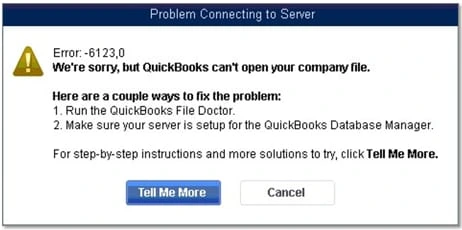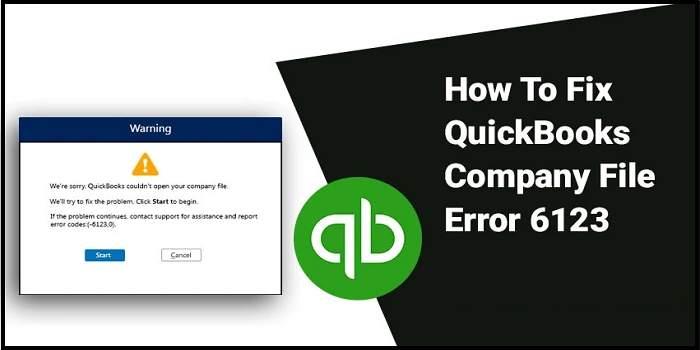
QuickBooks, although a rather beneficial software for accounting, is not immune to errors. While operating, users complain of errors that creep into the software. When a user attempts to restore the company file from a backup, the ill-fated QuickBooks Error 6123, 0 appears. The problem disrupts the activities of the QuickBooks company file and emerges out of nowhere with no prior warning.
The troubleshooting techniques described in this article can be used to quickly fix the technical issues that are the cause of QuickBooks error 6123,0. You may save a lot of time by determining the causes of errors, so we’ve also provided a list of the most frequent causes of QuickBooks error 6123, 0. For comprehensive troubleshooting information, read the blog till the end..0
What is Error Code 6123, 0 in QuickBooks?
Once the QuickBooks Desktop application encounters error code 6123,0, “Error: -6123, 0” is the error message that QuickBooks shows. Users can run QuickBooks File Doctor and update QuickBooks Database Server Manager as part of the usual troubleshooting steps to fix company file issues. Unfortunately, basic troubleshooting alone isn’t always sufficient to remove error codes like 6123, 0, and you’ll need to employ more solutions to fix the problem. The following describes the error as it appears in QuickBooks:
What Results in a QuickBooks Error 6123, 0?
The following factors are to blame for QuickBooks Desktop error 6123,0.
1. One of the common causes of QuickBooks displaying error message 6123,0 is the use of an outdated QuickBooks Desktop application.
2. Damaged QuickBooks company files are responsible for various other 6000 series issues in addition to error 6123,0 in QuickBooks.
3. You can see error 6123,0 in QuickBooks if you attempt to restore the backup from an online storage provider like Dropbox.
4. If the Windows version of QuickBooks Database Server Manager is not active, then the issue can occur.
Top 5 Solutions to Fix QuickBooks Error 6123,0
Solution 1: Run the QuickBooks Desktop Update
If QuickBooks Desktop is not up to date, it not only invites mistakes but also leads to decreased performance. By keeping QuickBooks updated, you can be certain that the software is free of bugs and other problems that could detract from the end-user experience. The next troubleshooting step should be used if updating QuickBooks did not solve error 6123, 0 in the company file.
Solution 2: Install and Run the QuickBooks Tools Hub
The QuickBooks Tool Hub is a collection of various tools that may be used to fix practically every mistake that QuickBooks faces, as you may already be aware. A utility called My Program was created with the specific purpose of updating QuickBooks installations and re-registering the installation files, which aids in removing common company files and program errors like error 6123. Download and install QuickBooks by adhering to the directions provided below.
1. Firstly, Download the QuickBooks Tools Hub.
2. Secondly, Exit the QuickBooks Desktop program by choosing that option from the File menu.
3. Thirdly, Open the QuickBooksToolsHub.exe setup file that you downloaded before.
4.) Thereafter, To finish the installation, adhere to the instructions on the installation display screen.
5.) Subsequently, On your desktop, double-click on the QuickBooks Tools Hub icon.
6.) Thereafter, Click on the Quick Fix my Program after choosing the Programs tab in the left-hand menu.
7.) Consequently, After the program has fixed the application, shut down the program and launch QuickBooks once more.
8.) Lastly, Try to retrieve your company file’s backup and see if the problem has been fixed.
If the QuickBooks error 6123, 0 bothers you still, it means that the company file has been damaged and needs to be repaired. Follow the next troubleshooting solution for resolution.
Solution 3: Download and Run QuickBooks File Doctor to fix File Damage
Another troubleshooting step is downloading and running QuickBooks File Doctor. This usually fixes the file damage. Should you be able to access the company file now, it means the error has been resolved. In case you are getting the same error when you restore the company file from an external storage device, then you need to follow the next troubleshooting solution to fix this issue.
Also Read – How To Fix QuickBooks Script Error?
Solution 4: Restore the Backup from Local Storage
1. Firstly, go to the QuickBooks backup file folder situated inside the QuickBooks company file folder.
2. Secondly, Search for the file with the .qbb extension, which has the same name as your company file.
3. Subsequently, you need to copy the backup file to the computer’s local storage.
4. Thereafter, you need to open QuickBooks and then restore the company file, which was moved to the local storage.
5. Lastly, if the error still persists, then this could occur because the company file was restored on a new computer. Try following the next troubleshooting step to fix this particular error while you restore the company file on a new PC.
Solution 5: Restore the Backup using the Portable Company File
QuickBooks allows you to restore the company file on the same device where you created the backup file. This happens because of security reasons. If you attempt to restore the backup file on a device other than the one on which you created it, then you could get the QuickBooks Error 6123, 0. The way to get around this issue is that you create a portable company file instead of the regular backup file. You need to follow the below given instructions to resolve the issue;
1.) Firstly, open the QuickBooks where you had created the backup and then click on the File tab.
2.) Secondly, choose Create Copy option and then Create Portable Company file option.
3.) Thereafter, click on the Next option and then enter a name for the company file.
4.) Subsequently, choose the location where you want the company file saved and then click on Save and then OK.
5.) Consequently, shift the portable company file to the new computer where you want to restore the backup.
6.) Furthermore, open QuickBooks, go to click the file tab, Choose “Restore a Portable file,” and then hit the Next option.
7.) Now, look for the portable company file with the .qbm file extension and then click on Open.
8.) Thereafter, you need to carefully read the instructions provided on the “Where do you want to restore the file” page.
9.) Lastly, click on the Next and then Save option before you open the company file.
If you are still not able to access the company file, the actual reason could be the installation issues of the QuickBooks Desktop. You can fix such installation problems by first uninstalling all the traces of the current installation and then reinstalling a fresh copy of the QuickBooks Desktop application. One can run the QuickBooks Clean Install Tool to completely reinstall the QuickBooks Desktop.
Wrapping Up
Above, we have mentioned what exactly is the QuickBooks error 6123, 0, its causes, and its various troubleshooting solutions. Following these solutions, you can very easily resolve the issue. However, if none of these methods work for you, you might want to get some professional help. We have an in-house team of expert professionals who know the ins and outs of QuickBooks and can resolve your issues in moments.