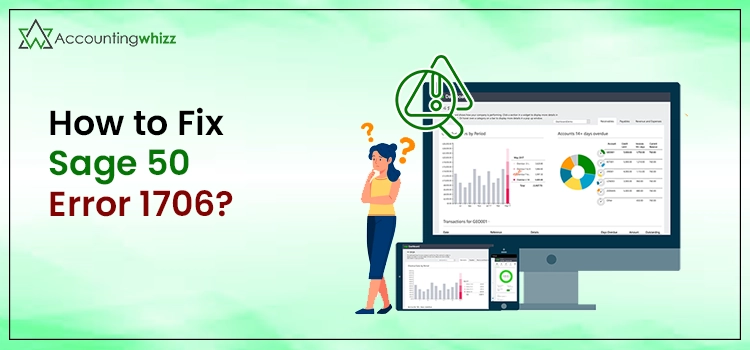
Sage 50 Error 1706 is a troublesome condition for Sage 50 users that can take place when downloading the program or upgrading the installation. It can be your antivirus application, which is blocking the Sage 50 processes, thereby promoting the error code 1706 in the program.
Another possible reason is that you haven’t upgraded your system with 365 office in your system. There are multiple factors that can promote this error, and you need to list and suppress them to fix Sage 50 error 1706. Read this post until the end to learn more.
What Are The Possible Reasons Behind Sage Pay Error Code 1706
The below-given list of the reasons can promote the error 1706 in Sage 50:
- Damaged Windows components on a workstation, crucial for update installation.
- A corrupted Windows installer is also one of the main reasons behind the error.
- Insufficient user permissions to use the Mapper drive.
- Antivirus applications interfere with the installation file by blocking it.
- Microsoft 365 is not installed.
- The installer file is not able to discover the location of the package.
- Broken network link or disconnected mapped drive.
How To Resolve Sage 50 Error 1706?
Knowing the possible reasons behind an error can make troubleshooting easier. After listing the possible reasons behind the error, you can fix them one after the another. Below are some of the most relevant solutions to implement for the resolution of Sage 50 error 1706:
Solution 1: Delete All Windows Temp Folders
Deleting all the temporary folders will clean the Window so that the installation process can be completed without any errors. Below are the steps:
- First things first, click the Run command and type in “%temp%” in the specified area.
- Now select all the temporary files and folders and click the Delete button.
- Thereafter, click “Do this” if you see the “Folder in use” text on your screen.
- Once the processing is completed, check if the Sage account is open or not.
If Sage 50 error 1706 is not resolved, move to the next solution.
Solution 2: Disable Your Antivirus Program Temporarily
To make sure that the installation process is not hindered by your antivirus application, disable it temporarily until the process is completed. Below are the steps:
- Open Settings and disable your antivirus application.
- Next, you need to check the up-gradation of the installed program.
- Once the installation is completed, click the C:\Users\Public\Documents\Sage software\simply accounting\Download” link.
- In the end, open the executable file folder and click on it, and it will allow you to run the program without any error.
If the Sage 50 error code 1706 continues to occur, you can simply move to the next solution.
Solution 3: If You Are Not Using Office 365, Disable All Upgrade Versions
In this procedure, you need to check and disable all the automatically installed programs. It can prevent the irrelevant update installation via 78871. It will also help you to turn on or off the automatic updates. Below are the steps:
- When on the Sage 50 Home Page, click the Help option.
- Next, you need to choose About Sage 50 Accounting.
- Thereafter, you need to click Support Info.
- Now click Modify Product Update Settings to proceed further.
- Here, you need to unmark the checkbox for Automatically Download Product Updates. It will stop the automatic product updates.
- Moving ahead, unmark the box against Automatically Install Product Updates to stop the product update installation.
- Now click the OK button.
- In the end, you need to click Remind Me Later option to conclude this procedure.
Solution 4: Make Sure That Your Registry Settings Are Correct
To check your registry settings, follow the below-given steps:
- When in the program, go to Settings and then select Registry Settings.
- If the latest version is updated, click the OK button.
- If not, follow the below-given steps:
- Run the Microsoft Fixit Tool or any third-party application.
- In the end, install the application again and agree to the terms to get it done.
Check if the Sage 50 error 1706 is resolved. If the error persists, check if the next solution can bring luck to the troubleshooting solution.
Solution 5: Check For The Pending Windows Updates
In this solution, you need to look for all the pending Windows updates. You need to ensure that the updates are installed.
• If you find any missing or corrupted update file, which is causing the Windows install script, you need to fix it.
• To do so, run all the up-gradation to the latest release and install them on your device.
Check if the Sage 50 error code 1706 is fixed or not.
Solution 6: Go With The Safe Mode Startup
If the error continues, you may try some additional solutions. For instance, go with the safe mode startup, as it will prevent the installation process from the applications running in the background. Follow the below-given steps:
• Reboot your system and go to the new settings.
• Thereafter, select the startup mode to install the latest up-gradation.
In conclusion!
Implementing the solutions discussed in this post can help you eliminate the Sage 50 error 1706. In case you need additional assistance on “how to fix Sage 50 error 1706,” get in touch with our sage 50 experts. Describe your issues in detail and get one-on-one assistance with the error resolution.


