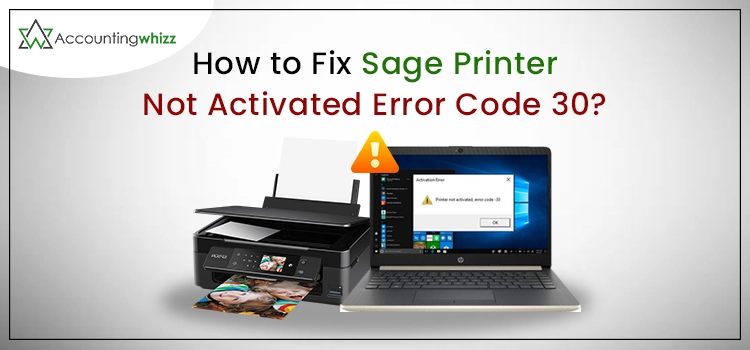
Are you someone looking for a Sage printer not activated error code 30? Please read the blog to know more about it!
The Sage printer not activated error code 30 occurs when you have attached your Sage 50 software to a printer, and there is some anonymous reason that is creating issues for you. Due to this error, Sage doesn’t function properly on your device. There are various other reasons as well. So go through the blog to learn more about the Sage printer not activated error.
Are you hunting for instant help to fix the sage printer not activated error code 30? Call our experts @+1 855 706 0905 . and get the best help.
What is Sage 50 not Activated Error Code 30?
The Sage 50 not activated error code 30 is one of the most familiar errors for Windows XP users. One can also find this error in the latest versions of Windows, like Windows 7,8,8.1, and 10.
The user will have a message pop up as an alert on their screen :
“Printer not activated error code -30.”
Also Read: Sage 100 Printing Issue
Why does Sage 50 Error Printer Not Activated Error Code 30 happen?
As we already discussed, Printer not activated error code 30 error is common in the US Edition of Sage 50. Now, let’s look at the various reasons why the Sage 50 Error Printer Not Activated Error Code 30 error happens:
- Problems with the Security Software.
- Turn On the User Account Control.
- Presence of Email Writer
- Incompatibility between Amyuni Document Converter driver and your operating system.
- The customization form is damaged.
- If you are using a virtual printer as a default printer.
How to fix the sage printer not activated error code 30?
Once you identify the reason behind the error, then follow the perfect solution according to it. However, if you are not able to find the cause, then you can also go for a hit-and-trial method to resolve the error.
Note: The average time needed to fix the error is 35 minutes.
1st Solution: Use Admin credentials to start Sage and Email Programme.
1. Initiate the process by closing Outlook & Sage 50.
2. After that, you have to right-click on the Sage 50 icon.
3. Now, click on Properties.
4. Next, Navigate to the Compatibility Tab and click on the Change Settings for All Users option.
5. Thereafter, Open Sage 50 as Administrator, and hit Apply and ok.
6. Repeat the 2nd and 5th processes again on the email program icon.
7. At last, start the Sage 50 email program.
8. Now, double-check if the print is error-free.
2nd Solution: Turn Off the Amyuni Documents Converter
1. First, go to the Start menu, and look for the Control Panel.
2. Now, from the properties, you have to choose Devices and Printers.
3. Thereafter, Delete all the unwanted and unnecessary folders.
4. Next, choose another printer.
5. Now, choose the printer server properties and hit on the Driver Tab.
6. Choose Amyuni Document Converter 450.
7. Thereafter hit on the Remove option followed by ok.
8. Now, you should access the driver tab using the printer server options.
9. To finish the process, uninstall Amyuni Document Converter 300 or 500, and hit on Ok.
3rd Solution: Modify User Account Control Setting
1. Go to the Start Menu and look for the Control Panel.
2. Thereafter, from the control panel, open Changes User Account Control Settings.
3. At last, Adjust the bars to change the level of the User account control.
4th Solution: Make the Actual Printer as Default
1. Go to the Control Panel, then hit on the Printer & Faxes option in Windows XP.
2. Note: The option can vary for different Operating Systems; for Windows Vista, click on the Hardware and sound options, and for Windows 7 and higher, you have to click on Devices and Printers.
3. Next, review all the installed physical and virtual printers on your system.
4. After that, You have to right-click on the system you want as default.
5. Select the Set as Default option.
Further, you can also make changes in the printer option at the time of printing out the form.
5th Solution: Uninstall and install Sage 50 software again
Steps to Uninstall Sage 50 Software
1. Click on the Start button.
2. Then choose the Program and Features option.
3. After that, you have to select Apps & Features.
4. At the end, hit on Sage 50 software, followed by clicking on uninstall.
Steps to Install the Sage 50 software again
1. Go to Start.
2. Then click on Program and Features.
3. Now, navigate to the uninstall option. And look for the re-install tab.
4. Next, Select Reinstall.
6th Solution: Use a Compatible Email Program
You may face Sage error code 30 while using Sage 50 because of an incompatible browser. You can choose any of these email programs to work on the software, like, Microsoft Outlook 2016 (With Sage 50 2017 & higher), Microsoft Outlook 32 bit( 2007,2010 & 2013), AOL, or Mozilla Thunderbird.
Apart from this, you can choose other programs as well, but make sure that it is compatible with Sage software, else you might can face Printer not activated error code 30 Sage error.
Ending Note
We hope this context has shed some light and provided you with all information needed about Sage printers not activated error code 30. However, if you still have doubts or are stuck while troubleshooting, then contact our experts. Our experts are available round the clock to guide you in the best possible manner. Call us your Queries at @ +1 855 706 0905 to get the assistance earliest, or you can even use the live chat option.


