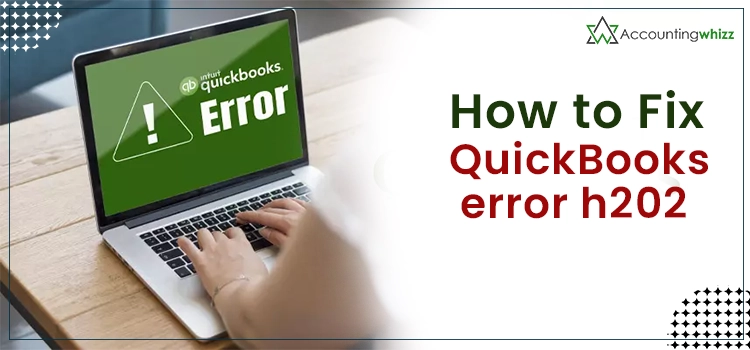
QuickBooks is the best accounting software, providing many unique benefits to its users, helping them capture the market easily. Although where QuickBooks is helping many small-sized businesses to grow and expand their business, the main drawback that the users face is that it shows various errors while using the application. Well, in this blog, we will cover QuickBooks Error H202. If you want to learn more about the error and how to resolve it, stay tuned to the end of this informative blog post.
What is QuickBooks Error H202?
QuickBooks Error code H202 occurs when the user tries to switch to the multi-user mode or while opening a QuickBooks company’s file based in another system. This error code arises with a pop-up display message showing, “This Company file is on another computer, and QuickBooks needs some help in connecting.”
Also Read: QuickBooks Error H101
Reasons Behind QuickBooks H202 Error Code
Before we directly take you toward solving the QuickBooks error H202, you need to understand the possible reasons why the error arises. You keep these points in mind while using QuickBooks so that you can prevent the error from occurring again in the future.
- Wrong hosting configuration settings
- A problem with the DNS server.
- When the network data (.ND) file is damaged or corrupted.
- When the QuickBooksDBXX or QBCFMonitor are missing from your PC.
- The PC’s firewall settings are blocking incoming and outgoing communication.
- Trying to access a company’s file based on another PC.
- Issues with the QuickBooks database server manager.
Also Read – How can I locate a missing QuickBooks transaction
How to Identify QuickBooks H202 Error Code?
By looking at the below-mentioned symptoms, you can easily identify the H202 Error QuickBooks.
- Not able to switch to the multi-user mode.
- PC is getting slow, or the window is frequently crashing.
- QuickBooks stopped working or does not responds to commands.
- Fails to open a company’s file based on another computer.
- PC’s window closes suddenly.
How to Resolve QuickBooks H202 Error Code?
Let’s look at the solutions you can easily follow to resolve the QuickBooks H202 error.
Solution 1. Run the QuickBooks Database Server Manager
A). Downloading and installing the QuickBooks Tool Hub
- First, close the running QuickBooks desktop application.
- After that, download the latest version of the QuickBooks Tool Hub, i.e., 1.5.0.0.
- Save the folder to the location where you can easily find it.
- Once the downloading ends, then double-click on the downloaded file (QuickBooksToolHub.exe) to open it.
- Accept the terms and conditions and follow the on-screen instructions to complete the installation process.
B). Run Database Server Manager
- Open the downloaded QuickBooks tool hub on your PC.
- From the screen’s left side, click on the “Network Issues” option.
- In the next step, click on the “QuickBooks Database Server Manager” option.
- Then with the help of the browse option, select your QuickBooks company’s file and click on the “Start Scan” option.
- This will now start scanning and repairing the issues with the file. Once the scanning process ends, click on the “Close” option.
Once you’re done with the above steps, open the QuickBooks desktop application and click on the “File” menu and “Switch to Multi-user mode.” If you are still unable to switch to the multi-user mode, then jump on to the next solution
Solution 2. Run QuickBooks File Doctor Tool
Below are the steps you can follow to run the QuickBooks file doctor tool on your PC.
- Open the QuickBooks tool hub, and click on the “Company File Issues” option.
- After that, click on the “Run QuickBooks File Doctor” option.
- It will now take one to two minutes to open the tool.
- The next step is selecting your company’s file by clicking on the drop-down menu. You can also manually select your company’s file by clicking on the Browse option and navigating to the location where the file is saved.
- Thereafter, select the “Check your file” option and click on the “Continue” option.
- At last, provide your QuickBooks admin password, followed by a click on the “Next option.
If you still face problems while switching to the multi-user mode, try the next remedy.
Also, Read : Change Turbotax Password
Solution 3. Examine your Server Services
- First, open the windows run command by pressing the “Windows + R” keys together.
- In the search field, type “services. MSC” and click on the “OK” option.
- Then, under the list, search there for “QuickBooksDBXX” and double-click on it.
- Under the Startup type list, select the “Automatic”‘ option and check that the service status is either “Running” or “Started.”
- After that, click on the “Recovery” tab option.
- Now, in front of the first failure, second failure, and subsequent failure option, select the “Restart the Service” option and then click on the “Apply” and “OK” option to save the updated changes.
Repeat the same steps for the QBCFMonitor service.
Once you are done with the above steps, then launch the QuickBooks desktop application and try to switch to the multi-user mode. If the error H202 QuickBooks still exists, then jump on to the next solution.
Solution 4. Add your Server to the Windows Host File
The QuickBooks error H202 can be solved easily by adding one or more of the workstations as a QuickBooks server. So, here are the steps that you can follow to add a server to the window’s host file.
- First, run the QuickBooks desktop application on your host computer.
- There, click on the “File” menu option.
- Now, under the drop-down list, click on the “Utilities” option
- Then under the utilities drop-down list, click on the “Stop Hosting Multi-user Access” option.
- After that, repeat these same steps for all the workstations in which you are facing the H202 QuickBooks error.
Solution 5. Create a new folder for QuickBooks Database (QBW File)
For creating a new folder for the QBW file, here are the steps you can follow to get it done.
- Firstly, on your server computer, create a new folder.
- Now, share the folder and set up windows and folder access permissions to share the company’s files.
- Then copy the QuickBooks Database file to the newly created folder.
- At last, try to open the QuickBooks company’s file in multi-user mode and check if the error has been resolved or not.
Solution 6. Rename the Transaction log (TLG) and Network Data (.ND) file
Renaming the TLG and . ND files can be a solution for solving the H202 QuickBookserror. So, here are the steps that you can follow to rename the files.
- First, close the QuickBooks desktop application.
- Then on your server system, open the QuickBooks company file.
- After that, search for the “.ND” file and right-click on the file.
- Then click on the “Rename” option.
- Now, add “.old” at the end of the name. Similarly, rename the TLG file as well.
Once you have renamed the TLG and ND file, try to launch QuickBooks again and check if you can switch to the multi-user mode or if it is still occurring.
Read Also – QuickBooks Error 15106
Solution 7. Repairing and Updating QuickBooks Desktop
Below are the steps you can follow to repair and update the QuickBooks Desktop to the latest version.
- First of all, go to the control panel settings of your PC.
- Then under the control panel list, click on the “Programs and Features” option.
- Moving ahead, again click on the “Programs” option.
- Now, under the list of available programs, right-click on the “QuickBooks” option and then click on the “Uninstall or Change” option.
- After that, select the Repair option and click on the “Next” option.
- Moving ahead, follow the on-screen instructions to complete the repair process.
- After that, open the QuickBooks desktop application and click on the “Help” menu option.
- Now, under the list, click on the “Update QuickBooks” option, followed by a last click on the “Get the update” option.
- Once the downloading ends, then restart your PC and open the QuickBooks desktop.
Finally, try to switch to the multi-user mode. After following the procedures mentioned earlier, the QuickBooks error H202 will be resolved at this stage.
Wrap Up
To briefly paraphrase, QuickBooks h202 error multi-userwill be resolved by following all the steps carefully. If you face any error while performing the steps mentioned earlier, you can reach our experienced and professional experts who have intense knowledge about the QuickBooks desktop. They are available 24*7 at the help desk to attend to your query.
So, that’s all with today’s blog.
Read Also – QuickBooks Error Code 3371 Status Code 11118
Many symptoms might be coming up on your PC while you are trying to use your account, so when you find those things happening, understand that you are facing the h202 error in QuickBooks.
- QuickBooks didn’t work properly and stopped suddenly.
- I can’t switch to the multi-user mode.
- Your system windows get shut automatically.
- Not responding when trying to open a company file on another computer.
QuickBooks error h202 will originate in the condition when you try to open a company’s file on another computer. These are the reasons for causing error h202 in your QuickBooks:
- Interruption with DNS server.
- (.ND) The Network Data file becomes corrupted.
- Incorrect hosting setting configuration.
- When QuickBooks can’t get the IP of the host system, hosting the company file.
It is advisable to make a backup of your QBW file so that you can restore your data after applying solutions to resolve the error code h202 in QuickBooks.
Following are the solutions to deal with the error h202 in QuickBooks:
- Check the Internet connectivity.
- Run the QuickBooks File Doctor tool.
- Configure the settings of the firewall of your QuickBooks desktop.
- Check that the QuickBooks services are working properly.
- Add the server to the host file of the windows.
- Make a new folder for QBW files.
- Set hosting to all the local files.
- Start the QuickBooks Database server manager again.
- Create the (.ND) file again.
It is better to contact the QuickBooks customer support team for help if the error is still showing up.


