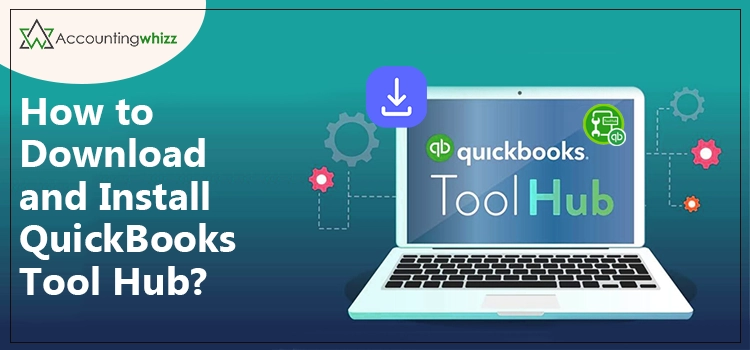
QuickBooks Tool Hub is an efficient utility in the program which is used to launch troubleshooting tools from within the QuickBooks software. While using QuickBooks, you may encounter multifaceted issues related to program installation, network, or company file issues.
These issues are arranged in comprehensive categories in the Tool Hub. By selecting your issue from the given category, you can access the right tool for error resolution. If you are facing an error in the program, download and run QuickBooks Tool Hub.
If you are wondering how to download and install QuickBooks Tool Hub 2022, navigate through this post until the end.
Also Read: QuickBooks Workforce Login
What Is A QuickBooks Tool Hub?
QuickBooks Tool Hub is a single-stop solution wherein you may access some of the most powerful tools to fix program issues. Before the tool hub, users had to download and install the tools separately to diagnose and resolve the errors. It was time-consuming and required more effort. If you need to resolve an error immediately, you need to start everything from scratch.
However, with the advent of the QuickBooks tool hub, error resolution has become more efficient. Once you install it on your system, running the relevant tools comes in handy based on what error you are facing. Furthermore, you can save time and effort during the entire process.
What Is The Procedure For QuickBooks Tool Hub Download?
Now that you are fully aware of the tool, you can download it by following a few simple steps. But before that, make sure that the system requirements are fulfilled before you proceed further:
System requirements:
- Microsoft .NET framework.
- A strong Internet connection.
- Microsoft Visual C++ redistributable package.
Also Read: QuickBooks Self Employed Login
Steps To Download and Install QuickBooks Tool Hub
Once the system requirement for QuickBooks is ensured, follow the below-given steps to download and install the tool:
- Close QuickBooks Desktop software in the first place.
- Thereafter, click on the download link to download it.
- Once downloaded, save the file to an easily accessible location; on your Desktop, for instance.
- Now go to the QuickBooks tool hub 2021 download location and double-click on the executable file – QuickBooksToolHub.exe.
- After that, follow the on-screen instructions with full care and attention to install it.
- Agree to the terms and conditions to proceed further.
- After the successful installation of the tool hub, you can double-click on its icon and open it on your Windows Desktop.
Main Error Categories in QuickBooks Tool Hub
When you open the tool hub, it has covered the main errors in some major categories, as explained below:
1: Company Files Issues
QuickBooks allows users to store and access their accounting data from the QuickBooks company file. This is the main data file in the program you can identify with .QBW extension. There are multiple factors that can damage or repair QuickBooks company files. An issue in the program can prevent you from accessing your financial records. In such a case, you can install QuickBooks Tool Hub and select the category names as “Company File Issues.”
Tools You Can Run
When you select company file issues, you can find the option to run the following tools:
- Quick Fix My File: If you are facing an error related to error code series 6000, let’s say, QuickBooks error 6123, Quick Fix My File can fix it. If the tool fails to fix the error, you may utilize the File Doctor tool.
- QuickBooks File Doctor: QuickBooks File Doctor is an important utility in the program that can resolve common issues related to the company file. Run verify and rebuild data utility before running File Doctor. If the error persists, you may run it to get rid of the issues.
Also Read: QuickBooks Error H202
Issues That Are Covered
This section can help you troubleshoot a myriad of data damage issues. However, if you are facing issues related to error code series 6000, then it can work best for you. Before running the tool, it is recommended that you create a backup of your QuickBooks company file to prevent any kind of data loss.
2: Network Issues
QuickBooks multi-user mode allows users to access files hosted on a network. It utilizes a corresponding QuickBooks company file known as a network data file that enables users to work in the multi-user mode. However, when this network data file gets damaged or some other network issues arise in the program, you can simply choose “Network Issues,” and the tool allows you to launch the suitable tools to fix network problems in QuickBooks.
Tools You Can Run
Using this section, you can access the following tool:
- QuickBooks Database Server Manager: If you are getting issues hosting the company file on the server computer, running this service can help you. Open it and browse the location of your company file. Once the file is selected, QuickBooks Database Server Manager will look for the persisting network issues and fix them in a couple of minutes.
Issues That Are Covered
If you are facing H series error codes, such as QuickBooks error H101, H202, H303, or H505, then the Network Problems section has got you covered. You can access the relevant tool and run it to scan the network issues so that there will be no problem with the program.
Also Read: Change TurboTax Password
3: Program Problems
The program problems in the QuickBooks application can take place due to partial or inappropriate installation of the QuickBooks applications. When the error occurs, you may not be able to harvest the program to its fullest potential. In such a case, you can navigate through the QuickBooks Tool Hub and launch the relevant troubleshooting tools to get rid of the error. All you need is to select Program Problems.
Tools You Can Run
When facing problems related to the QuickBooks Desktop application, you can choose to run the following tools based on the error you are facing:
- Quick Fix My Program: Quick Fix My Program is an incredible tool that clears all the applications running in the background and quickly repairs the application. The applications running in the background can sometimes interfere with the QuickBooks processes and cause an error in the program. Even if QuickBooks is running sluggishly, you can run it, and it will boost the program’s performance within a couple of minutes.
- QuickBooks Program Diagnostic Tool: On noticing an unexpected behavior in the QuickBooks application, you can run QuickBooks Program Diagnostic Tool. It repairs the damaged components, and the whole process can take up to 20 minutes.
- QuickBooks Print and PDF Repair Tool: If you are having trouble with the print option or saving PDFs in the program, QuickBooks Print and PDF Repair is the tool you can count on.
Issues That Are Covered
The list of the common program problems in the software may include:
- Background applications are hampering the performance of the QuickBooks application.
- QuickBooks freezes or crashes frequently.
- Damaged components to run QuickBooks software.
- Issues while printing your documents or saving PDFs in QuickBooks.
Also Read: QuickBooks Error 103
4: Installation Issues
The partial or damaged installation of the QuickBooks Desktop application can make it prone to multi-faceted technical errors. The smooth installation of the QuickBooks application requires essential Windows components, such as .NET Framework, MSXML, etc. However, the missing windows components can evoke the improper installation of the program. To resolve these issues, select the Installation Issues from the list of the QuickBooks Tool Hub, and it will allow you to run the suitable tool.
Tools You Can Run
Below are the tools you can access using the Installation Issues section:
- QuickBooks Install Diagnostic Tool: Partial/improper installation of the QuickBooks application caused due to damaged Windows components can be fixed using QuickBooks Install Diagnostic Tool.
- 3371 Error Fix: If you are facing QuickBooks error 3371, you can click this option from within the Installation Issues section, and it will resolve the error for you. However, it will reset the QuickBooks registration status in all the installed versions, and you need to re-register them after running this error fix.
Issues That Are Covered:
Issues related to the QuickBooks installation, such as QuickBooks error 3371, can be resolved with this tool. Also, you can run 3371 error fixes from within the tool.
5: Password Reset
QuickBooks holds your crucial accounting information. Besides, you can grant users different levels of password-protected access permissions. It is wise to secure your QuickBooks accounts with a strong password. In case you are experiencing login issues or have forgotten your password, “Password Reset” is the option you should be checking within the QuickBooks Tool Hub.
Tools You Can Run
The Password Reset section enables users to run password reset using the tabs like CA Reset Password, UK Reset Password, and other versions of the application. You need to click on the relevant link to reset your password for your particular version of QuickBooks.
6: Help & Support
The Help & Support section in the Tool Hub enables users to contact Intuit in order to get help and manage their Intuit account. You can get the desired hub using this section if QuickBooks Tool Hub 2021 fails to resolve your issue. Thus, it is another excellent feature of the tool that ensures that you are making the most out of your business accounting software.
Options You Can Access
In this section, you can access various options to get help with your QuickBooks issues, as stated in the below-given list:
- The contact us link enables users to speak to QuickBooks Enterprise experts.
- Link redirecting users to the Pro/Premier/Plus specialists.
- Users can visit the support site for additional help.
- Access to the QuickBooks community.
- Link to the Customer Account Management Portal (CAMPs), where you can make changes to the linked email address, credit card, and various others.
- QuickBooks support plan and upgrade options for those who are willing to it.
- Feedback section for QuickBooks Tool Hub to fix its services.
7: Advanced Tools
The advanced Tools section is for advanced users, which enables them to add shortcuts to many common tools and make their business accounting management more efficient. When you open it, you will see a myriad of troubleshooting tools and options that can easily be initiated in the hours of the need for a fast and effective error resolution.
Also Read: Sage 300 error 49153
Options Made Accessible With Advanced Tools
You can access the shortcuts to other ways of error resolution. On having trouble, you may contact a QuickBooks expert and get help on these options. This section has made troubleshooting way easier. Besides, with the advancement of the QuickBooks versions, you can access more tools to implement them for error resolution.


