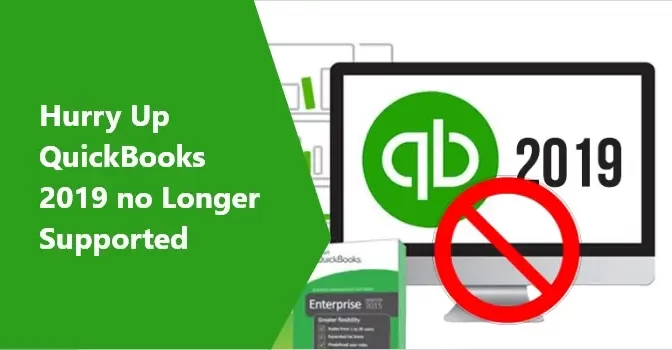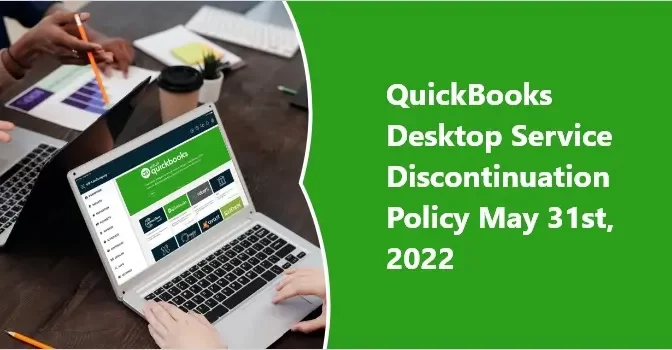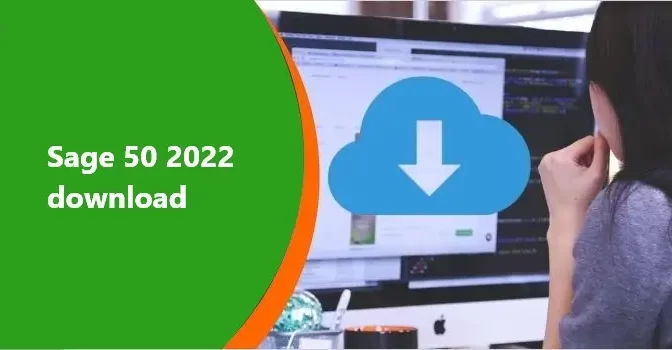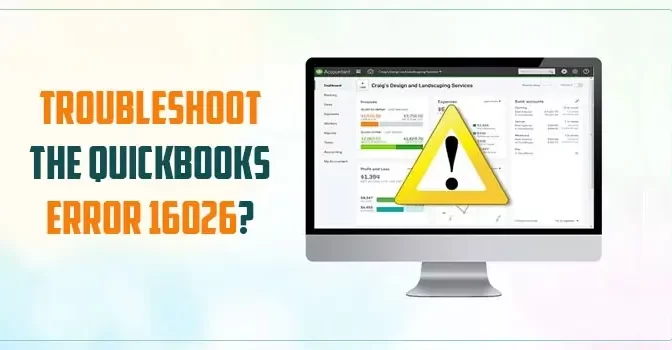Here, is what you need to know about the discontinuation of QuickBooks Desktop Services. Intuit will stop its QuickBooks 2019 desktop service from 1st June 2022 onwards. QuickBooks 2019 comes in three versions, which are Pro, premier, and enterprise Solutions. With effect from 10th August 2022, access to all the add-on-services on QuickBooks 2019 will be stopped.
After 31st May 2022, you will not be able to use the QuickBooks Desktop Payroll Services, live support, online banking, online backup, and other services.
Also Read: How can I locate a missing QuickBooks transaction
QuickBooks Desktop 2019
QuickBooks is accounting software for small and medium-sized businesses which is developed and marketed by Intuit. It helps businesses to keep a record of their daily ongoing activities in the business, such as tracking sales and inventory, generating and sending invoices, managing and paying wages & expenses, keeping a track of employees’ lists, and a lot more.
Each year, one version of QuickBooks is stopped by Intuit, and later on, they released a new updated version with advanced technologies. On the upcoming 1st of June, Intuit will terminate the QuickBooks Desktop Discontinued QuickBooks 2019 version. It implies that users without the updated software of the QuickBooks will not be able to access its features. Apart from that, you will also not be able to receive new software updates.
Which Services Will Be Discontinued QuickBooks Desktop 2019
From 1st June 2022, you will not be able to use or access the services or products like QuickBooks Desktop Payroll Services, online backup, or live support through the QuickBooks version of 2019. It applies to both PC and Mac versions of the software.
In case, if you are not using add-on services, your application will continue to operate for you, even after 1st June 2022. But you will not be able to subscribe to any live solutions.
If you want to continue managing your accounts and bookkeeping, then you have to switch to a newer version of the software, so that you can gain complete access to more advanced features like receiving the latest security updates.
Also Read: Troubleshoot the QuickBooks Error 16026
Those products which the users will not be able to use after 1st June 2022 are mentioned below.
- QuickBooks Desktop Pro 2019
- QuickBooks Desktop Premier 2019 (Contractor, General Business, Manufacturing & Wholesale, Professional Services, Non-profit, and Retail)
- QuickBooks Premier Accountant Edition 2019
- QuickBooks Enterprise Solutions 19
In Short, if you want to continue the use of QuickBooks add-on services, then you have to update your software to the latest version.
Products that will not be affected and will remain the same are as follows:
- QuickBooks Desktop Pro and Premier 2020, 2021, 2022
- QuickBooks Desktop Accountant 2020, 2021, 2022
- QuickBooks Enterprise Solutions 2019, 2020, 2021, 2022
How to Move QuickBooks Desktop File?
In case, if you wish to migrate your company files, then these are the steps that you can follow to do the same.
1. Ready your desktop file: At first, make sure your QuickBooks is up to date and try to keep the file size less to make it export easily.
2. Moving QuickBooks Desktop file to QuickBooks Online: Now, to transfer your desktop files online, use the QuickBooks Desktop file restoration file to upgrade your files. After that, you can transfer the files by clicking on the export option.
3. Use QuickBooks Online: After exporting the files online, your account is all ready to use the QuickBooks online. After doing so, you will be able to connect your bank or credit card account, generate or send invoices to the customer, or track or pay the bills.
Summary:
Intuit annually discontinues one version. So, there is no need to take panic. You can easily transfer your files and documents from the older version to the latest one, by following the above methods. In case, if you have any specific queries regarding QuickBooks 2019, then feel free to connect with accountingwhizz.com by sharing your contact details and message through the help section. Our customer care team will be happy to solve your query.
Also Read: Upgrade QuickBooks Desktop Pro Plus, Premier Plus, or Enterprise